How do a Academic Admin creates a new batch in Admin Portal
Introduction:
As we all know the Admissions and the related works are a laborious process. Different departments need to work together in this process. To overcome this hassle, we have come up with the Administration portal which is designed to simplify and curtail various time-consuming admissions-related works. Here this document illustrates how an admin configures a batch in Administration portal.
Getting Started:
Open an internet browser (Recommended to use Google Chrome)
Type https://my.amrita.edu/ and click enter
Login with your Amrita email id and password.
Click ADMIN PORTAL.
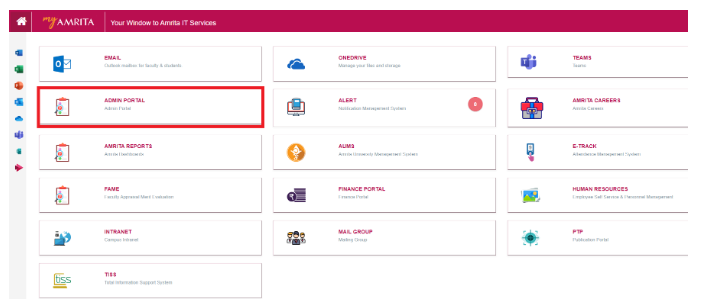
Go to Batch Config under Academic Admin at the left side menu.
You will be able to view the program list.
The program for which no batch is yet available will have the Create batch button.
Click Create Batch button.
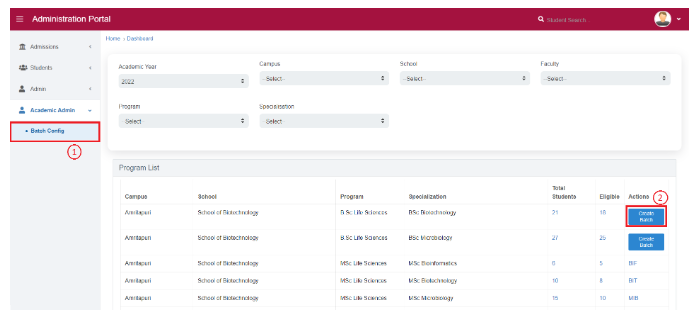
Create batch window opens.
Enter the Batch count and Batch Prefix.
Based the Batch count you entered, Batch Name and Roll Number Sample will appear. You can change the default Batch Name and Roll Number if required.
Click Create button.
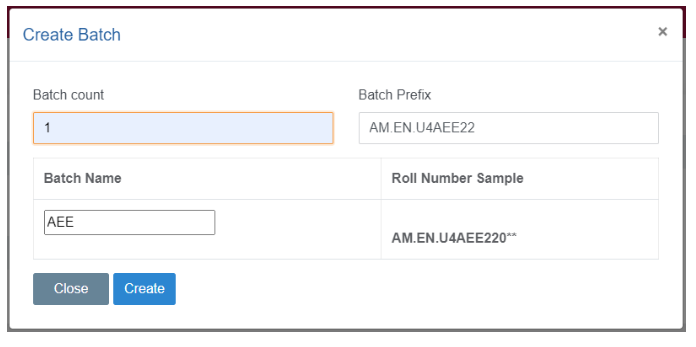
Created Batch will be listed in the program list
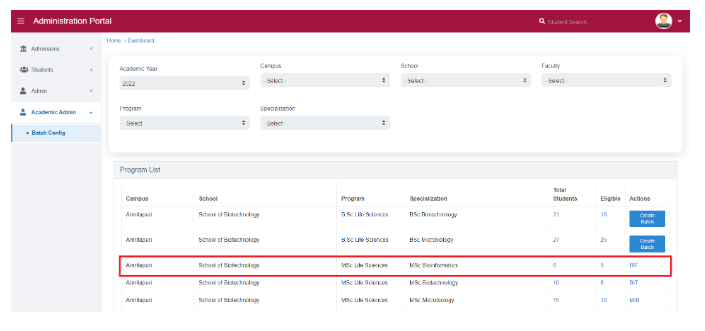
You will be able to view the Total Students, Eligible count and the batch name against each program. Clicking on the Total Students, Eligible count and Batch name will opens the pages with respective details.